How to: use Trainingpeaks and work with your coach
Working with your Arduua Skyrunning coach in Trainingpeaks.
All of our training programmes use Trainingpeaks which is an excellent, easy-to-use tool for planning, managing and analysing training, as well as communicating directly with your coach.
Here’s how
First you will need to synch your running watch and heart-rate monitor to Trainingpeaks and connect with your coach. This will only take a few minutes, follow our quick guide here.
Trainingpeaks dashboard
When you log in to Trainingpeaks you arrive at your dashboard. This displays your main objectives or next event, details of your upcoming planned training sessions, as well as a summary of your fitness, fatigue and recovery state.
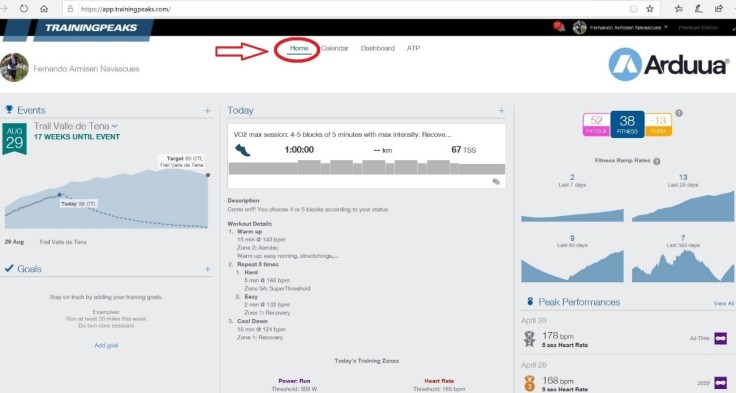
Your training plan
To find all of your planned training sessions, click on the calendar tab. Here you will find all your scheduled workouts whether they are running, strength or mobility/flexibility sessions.
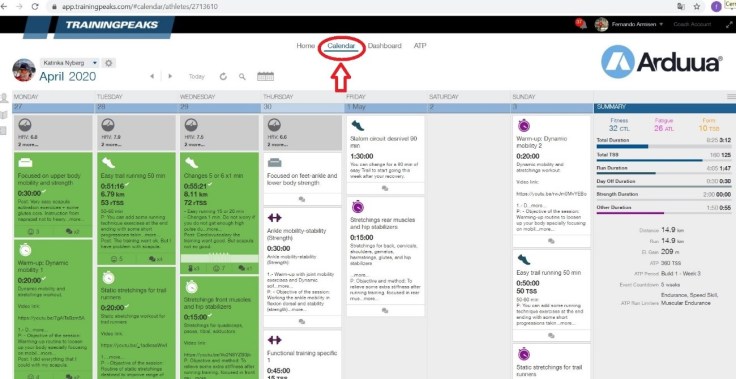
Trainingpeaks color codes
Each training session displays a color to indicate if it has been completed or not.

Green: training is completed in the same time as it was planned.
Red: training has not been done.
Yellow/Orange: training has been completed, but lasted for a different time than planned (either longer or shorter).
Strength training sessions
To see the details of a strength training session, click on it from the Calendar. In the pop-out you can see the details and objectives for the session, and any specific instructions.
The training can also contain attachments, such as video or photos, to show specific exercises with correct technique and safety.
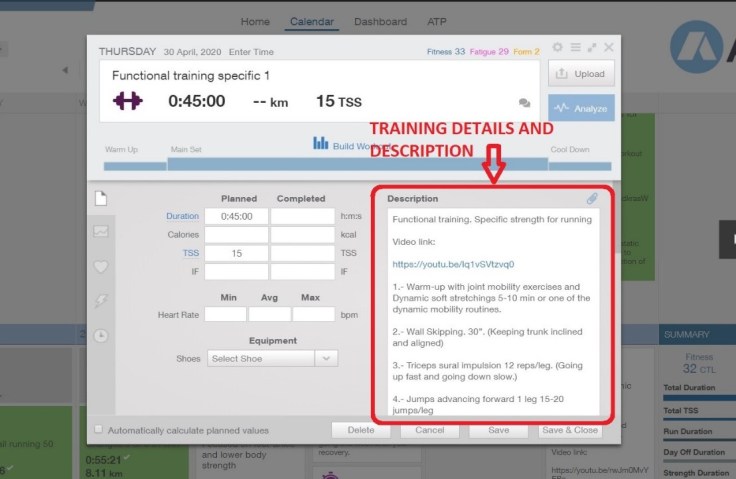
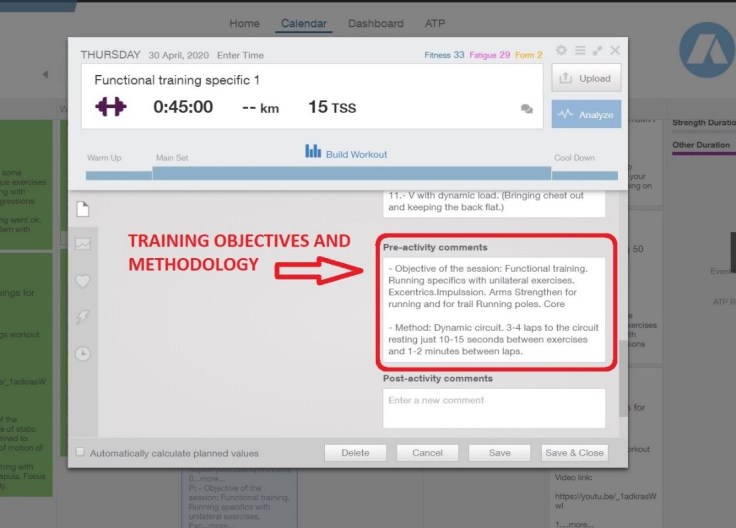
What to do after a strength training session
After a strength training session you can indicate how you felt, how hard the training was for you and any comments about the session for your coach. The more information and feedback that you can give to your coach, the better your coach can tailor future training sessions for you.
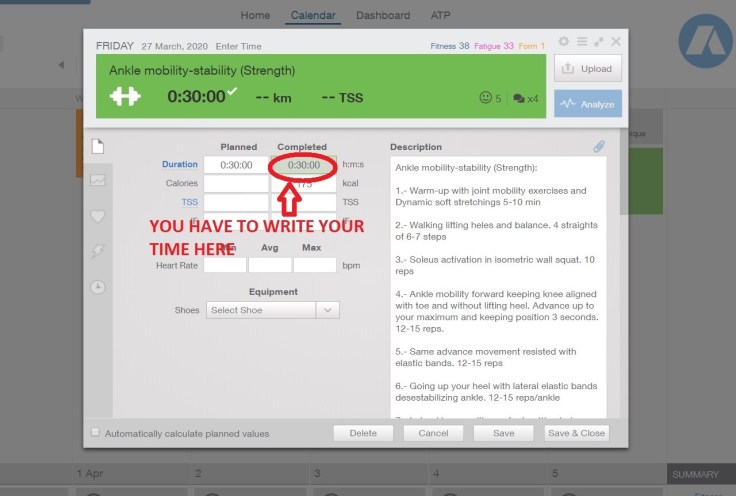
Feedback from your coach
Once your coach has reviewed your training they will give you feedback about your training and/or answer to your comments.
Running training sessions
Click on the running training session from your calendar where you can see a general view of it.
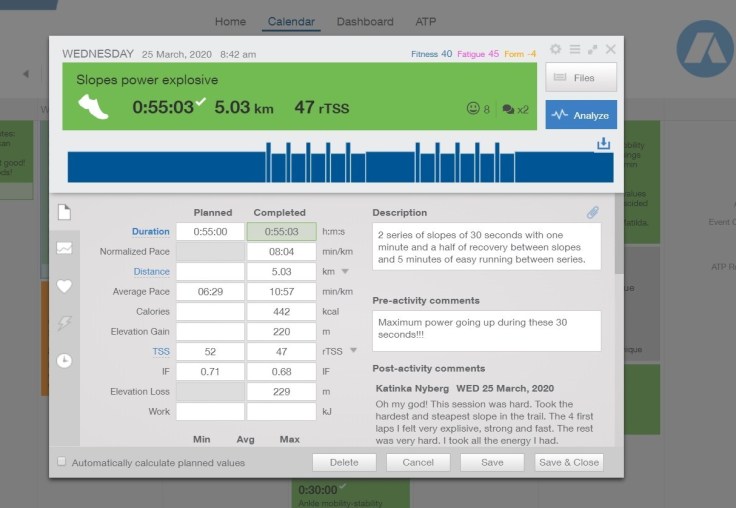
Click on the blue bar training chart, and you will find the details about the planned training.
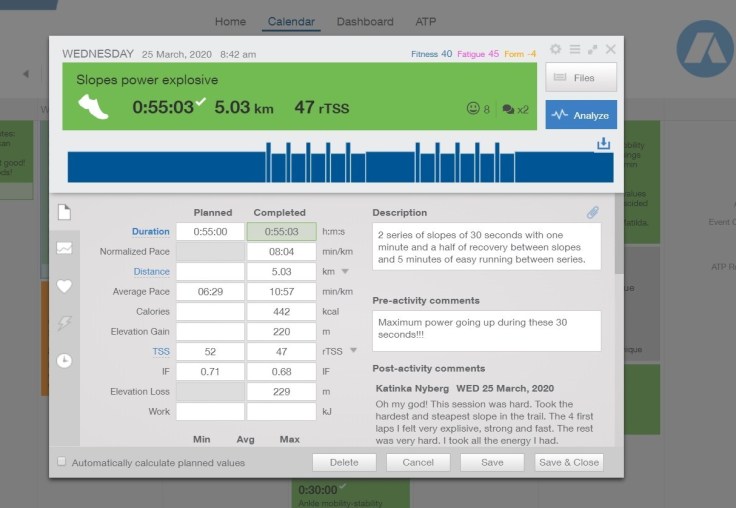
Download the training to your running watch
On your running watch, choose the activity (e.g. running or trail running) and your watch will automatically find your training (ensure your watch is synched with Trainingpeaks here).
You can also export the training session from Trainingpeaks and then upload the planned training to your watch manually with the icon to the right.
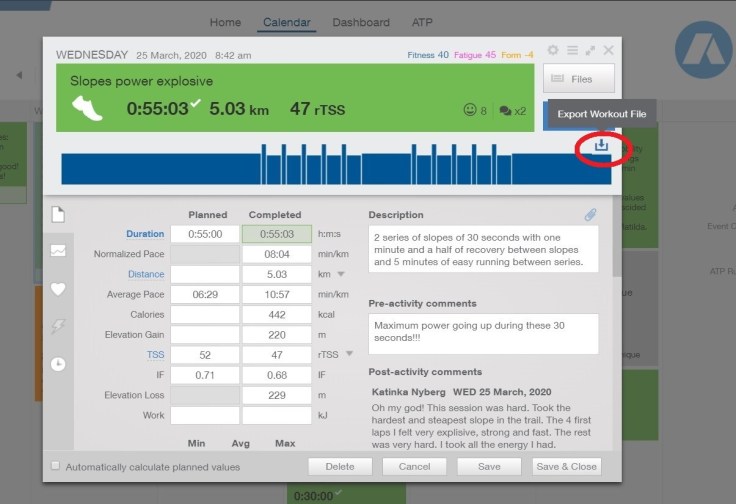
Different types of running training sessions
Your training plan will consist of many different types of running training sessions; continuous running, fartleks, hills, intervals, etc. Using the information we gained during Build Your Plan your coach will have established and explained your heart rate zones 1-5.
- Easy runs, zone 1 – 2
- Tempo runs, zone 3
- Subthreshold – Zone 4
- Anaerobic, zone 5
How to perform your running session with your watch
Each training session is pre-programmed into your watch (ensure it is synched to your Trainingpeaks account here). As an example; Easy run warm-up for 15 minutes. Your watch will tell you to go faster or slower depending on your heart rate. Then the watch beeps to tell you that the intervals will start. Run in zone 5 for 1 minute, then rest 1.5 minutes. The watch tells you to go faster or slower depending on your current pulse. The watch will indicate when the session is complete and time to cool down for 15 minutes.
What you need to do after a running training
After a running training session you can indicate how you felt, how hard the training was for you and any comments about the session for your coach. The more information and feedback that you can give to your coach, the better your coach can tailor future training sessions for you.
Feedback from your coach
Once your coach has reviewed your training they will give you feedback about your training and/or answer to your comments.
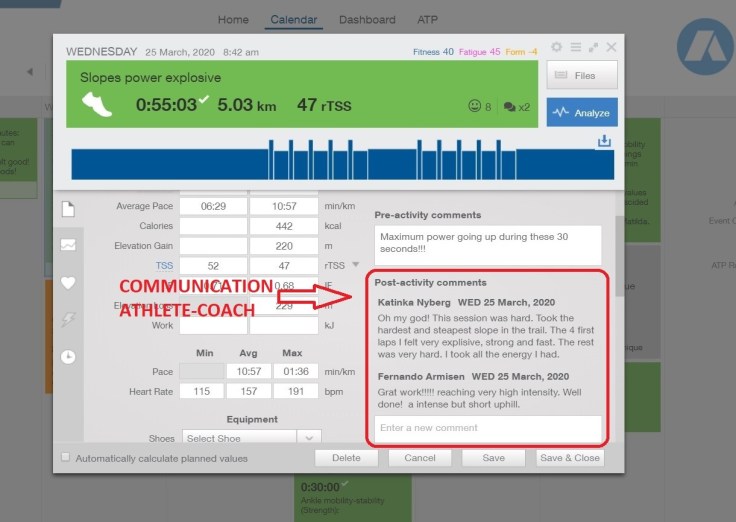
Stretch and mobility training sessions
Click on the stretch and mobility training from your calendar, you can see a general view of it, and details about the training.
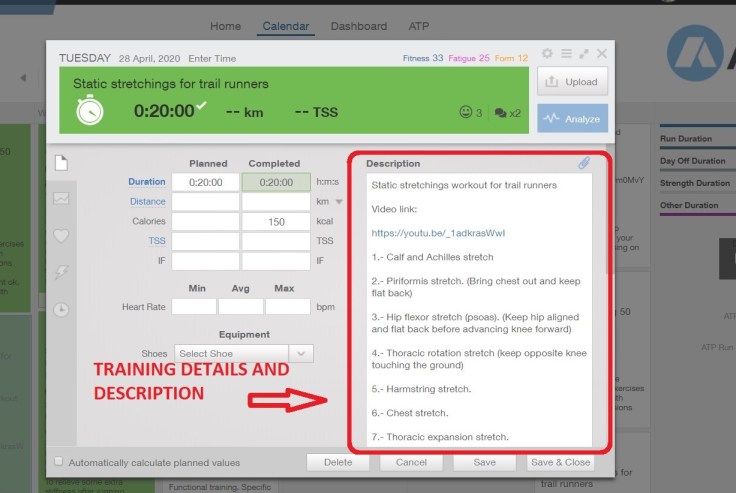
What you need to do after a stretching training
After a stretch and mobility training session you can put in how much time you spent doing it, indicate how you felt, how hard the training was for you and any comments about the session for your coach. The more information and feedback that you can give to your coach, the better your coach can tailor future training sessions for you.
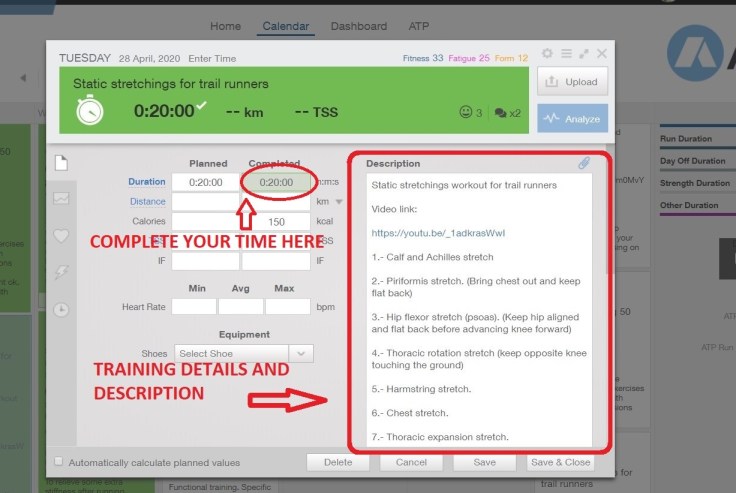
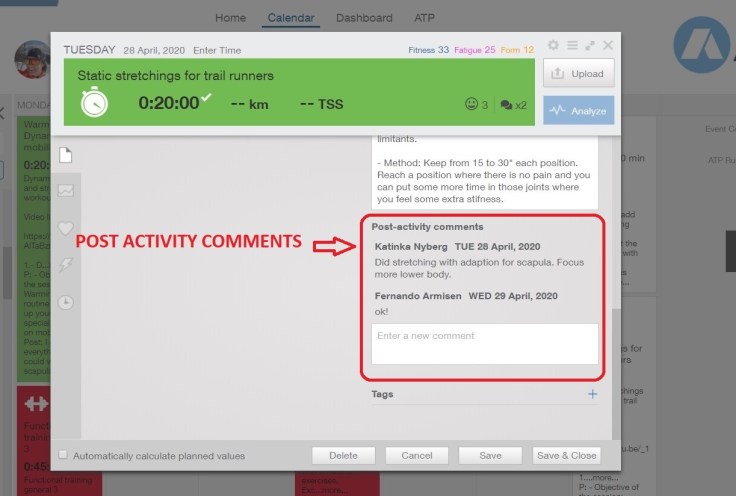
Feedback from your coach
Once your coach has reviewed your training they will give you feedback about your training and/or answer to your comments.
Weekly Summary
For customers who have the Weekly Coaching, Race Coaching or Elite Coaching.
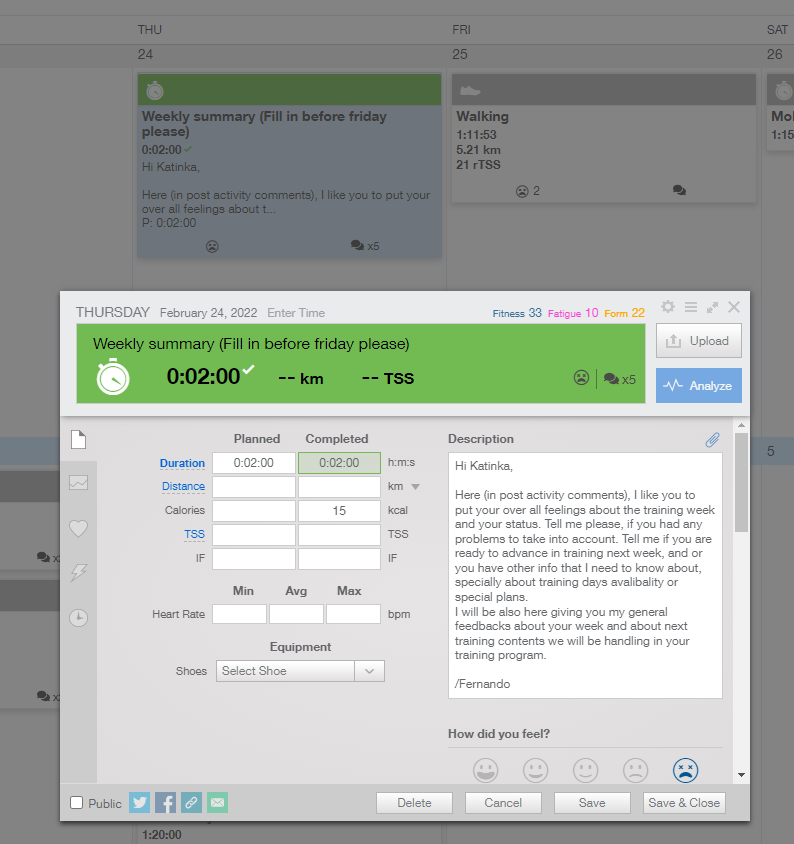
In Trainingpeaks your coach will add one activity every week (in the same day), where you will keep all your communication with your coach.
Here (in post activity comments), we like you to put your over all feelings about the training week and your status. Tell the coach, if you had any problems to take into account. Tell the coach if you are ready to advance in training next week, and or you have other info that the coach need to know about, specially about training days avalibality or special plans. When you are finished fill in duration completed (0:02:00) min in order to get the activity completed.
After that you have filled in your comments and the coach have gone through and analyzed your week of trainings (usually one day after this activity), the coach will give you general feedback about your training week, and about next week of training contents that we will be handling in your training program.
Monthly Summary
For customers who have the Monthly Coaching
In Trainingpeaks your coach will add one activity every month (in the same day), where you will keep all your communication with your coach.
Here (in post activity comments), we like you to put your over all feelings about the training month and your status. Tell the coach, if you had any problems to take into account. Tell the coach if you are ready to advance in training next month, and or you have other info that the coach need to know about, specially about training days avalibality or special plans. When you are finished fill in duration completed (0:02:00) min in order to get the activity completed.
After that you have filled in your comments and the coach have gone through and analyzed your reference trainings (usually one day after this activity), the coach will give you general feedback about your training month, and about next month of training contents that we will be handling in your training program.
Monthly Performance Chart
For customers who have the Weekly Coaching, Race Coaching or Elite Coaching.
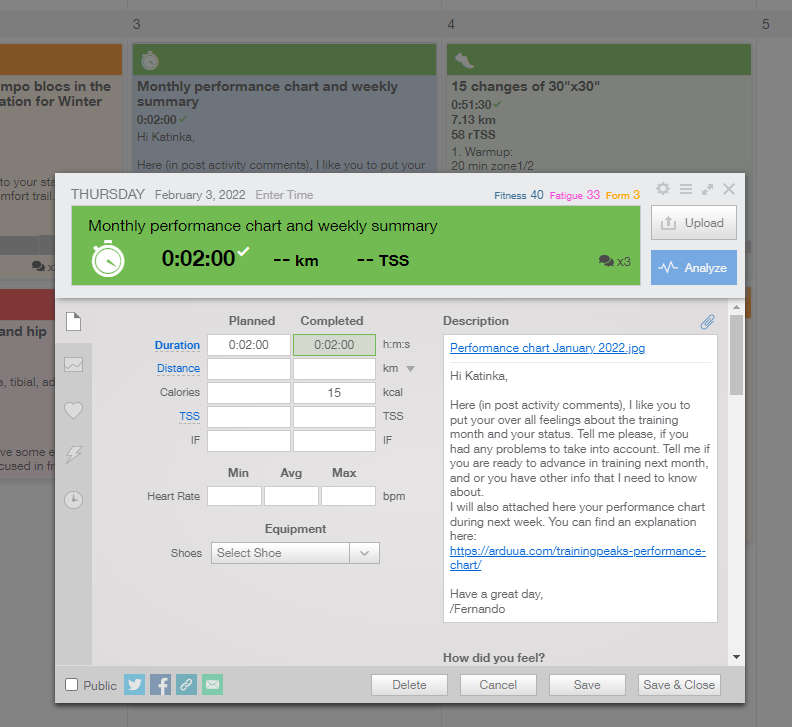
Here (in post activity comments), we like you to put your over all feelings about the training month and your status. Tell the coach if you had any problems to take into account. Tell the coach if you are ready to advance in training next month, and or you have other info that the coach need to know about, specially about training days avalibality or special plans. When you are finished fill in duration completed (0:02:00) min in order to get the activity completed.
After that you have filled in your comments and the coach have gone through your monthly training status (usually one day after this activity), The coach will attach your Monthly Performance Chart, and give you commants on that.
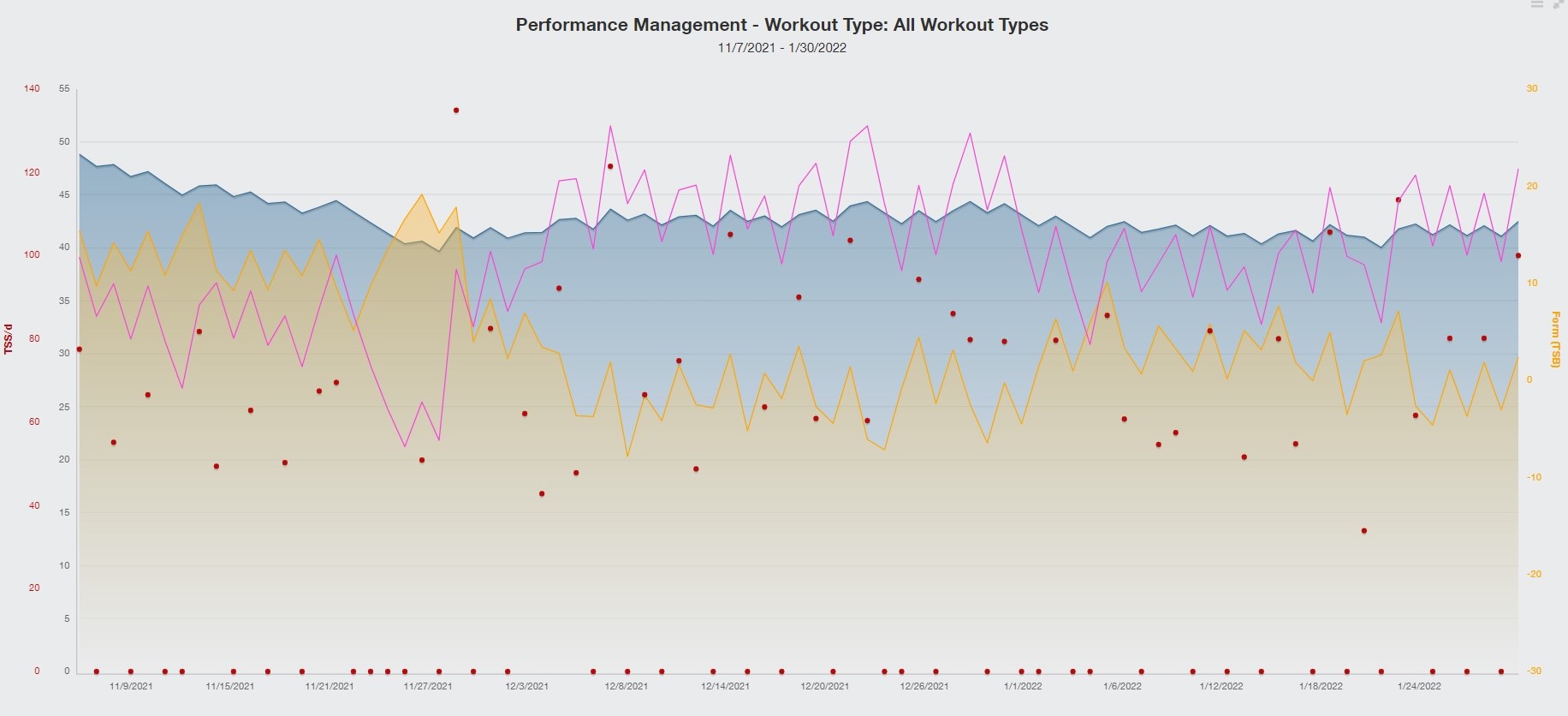
Trainingpeaks Performance Chart
Trainingpeaks Performance Chart represents the cardiovascular fitness and fatigue state of an athlete at each point in time during a training plan. Here you can read more about Trainingpeaks Performanve Chart.
Support pages
How to: use Trainingpeaks with your coach
Trainingpeaks Performanve Chart


